QuickBooks® Import FedNow® Request for Payment File
The Best Solution for Import FedNow® Request for Payment File in QuickBooks®
Today Payments is an Authorized Developer of Intuit offering a highly robust app that supports both QuickBooks’ desktop and online customers, provide merchants with the tools they need so they can focus more time on their customers and businesses, and less time on data entry.
"Our Integrated payment solutions can save a typical small business owner more than 180 hours each year"
See
the features
QuickBooks® ACH, Cards, FedNow and Real-Time Payments
- Payment processing for all QuickBooks desktop, Pro, Premier, Enterprise and also QBO QuickBooks Online Our software is designed for simplicity and ease-of-use.


- ~ Automate Account Receivable Collection
- ~ Automate Account Payable Payments
- ~ One-time and Recurring Debits / Credits
Secure QB Plugin payment processing through QuickBooks ® specializes in the origination of moving money electronically.
Ask about our special:
Import FedNow® Request for Payment File - Request for Payments
To import a FedNow Request for Payment (RfP) file into QuickBooks Online (QBO), you generally need to follow these steps:
1. Prepare Your Payment Data: Make sure your FedNow Request for Payment data is in a format compatible with QuickBooks Online. This could be CSV, Excel, or other supported formats. Each line/item should represent a payment.
2. Login to QuickBooks Online: Log in to your QuickBooks Online account using your credentials.
3. Access Banking or Transactions Section: Navigate to the section in QuickBooks Online where you handle banking or transactions. This might be labeled as "Banking," "Transactions," or something similar.
4. Choose Import: Look for an option that allows you to import transactions. In some versions of QuickBooks Online, this option might be under the "File" or "Upload" menu.
5. Select the File: Use the interface to locate and select the FedNow RfP file you want to import.
6. Map Fields: QuickBooks Online will prompt you to map the fields in your file to the corresponding fields in QuickBooks Online. This step ensures that the data is correctly aligned.
7. Preview Data: QuickBooks Online might provide a preview of the imported data. Review this preview to make sure everything looks accurate.
8. Start Import: Once you're satisfied with the mapping and preview, initiate the import process. This could involve clicking an "Import" or "Upload" button.
9. Confirm and Finish: Depending on the version of QuickBooks Online, you might need to confirm the import. After confirmation, QuickBooks Online will process the import and create transactions based on your data.
10. Review and Reconciliation: After the import is complete, review your transactions in QuickBooks Online. Reconcile them as needed to match your financial records.
Always refer to the most recent QuickBooks Online documentation or reach out to their customer support for precise instructions related to importing payment files.
Additionally, ensure that the data in your FedNow RfP file is accurate, secure, and properly validated before importing it into QuickBooks Online.
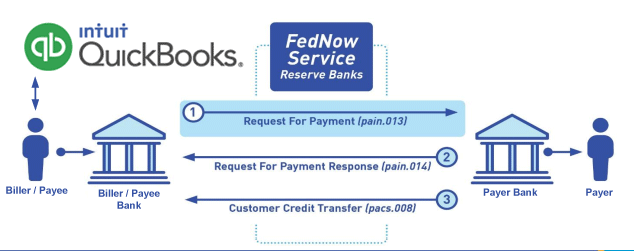
Call us, the .csv and or .xml Request for Payment (RfP) file you need while on your 1st phone call! We guarantee our reports work to your Bank and Credit Union. We were years ahead of competitors recognizing the benefits of RequestForPayment.com. We are not a Bank. Our function as a role as an "Accounting System" in Open Banking with Real-Time Payments to work with Billers to create the Request for Payment to upload the Biller's Bank online platform. U.S. Companies need help to learn the RfP message delivering their bank. Today Payments' ISO 20022 Payment Initiation (PAIN .013) show how to implement Create Real-Time Payments Request for Payment File up front delivering message from the Creditor (Payee) to it's bank. Most banks (FIs) will deliver the message Import and Batch files for their company depositors for both FedNow and Real-Time Payments (RtP). Once uploaded correctly, the Creditor's (Payee's) bank continuing through a "Payment Hub", will be the RtP Hub will be The Clearing House, with messaging to the Debtor's (Payer's) bank.
Our in-house QuickBooks payments experts are standing ready to help you make an informed decision to move your company's payment processing forward.
Pricing with our Request For Payment Professionals

1) Free ISO 20022 Request for Payment File Formats, for FedNow and Real-Time Payments (The Clearing House) .pdf for you manually create "Mandatory" (Mandatory data for completed file) fields, start at page 4, with "yellow" highlighting. $0.0 + No Support
2) We create .csv or .xml formatting using your Bank or Credit Union. Create Multiple Templates. Payer / Customer Routing Transit and Deposit Account Number may be required or Nickname, Alias to import with your bank. You can upload or "key data" into our software for File Creation of "Mandatory" general file.
Fees = $57 monthly, including Support Fees and Batch Fee, Monthly Fee, User Fee, Additional Payment Method on "Hosted Payment Page" (Request for file with an HTML link per transaction to "Hosted Payment Page" with ancillary payment methods of FedNow, RTP, ACH, Cards and many more!) + $.03 per Transaction + 1% percentage on gross dollar file,
3) We add a URI for each separate Payer transaction. Using URI, per transaction, will identify and reconcile your Accounts Receivable.
Fees Above 2) plus $29 monthly additional QuickBooks Online "QBO" formatting, and "Hosted Payment Page" and WYSIWYG
4) Above 3) plus Create "Total" (over 600 Mandatory, Conditional & Optional fields of all ISO 20022 Pain .013) Price on quote.
Start using our FedNow Real-Time Payments Bank Reconciliation:
Dynamic integrated with FedNow & Real-Time Payments (RtP) Bank Reconciliation: Accrual / Cash / QBO - Undeposited Funds
